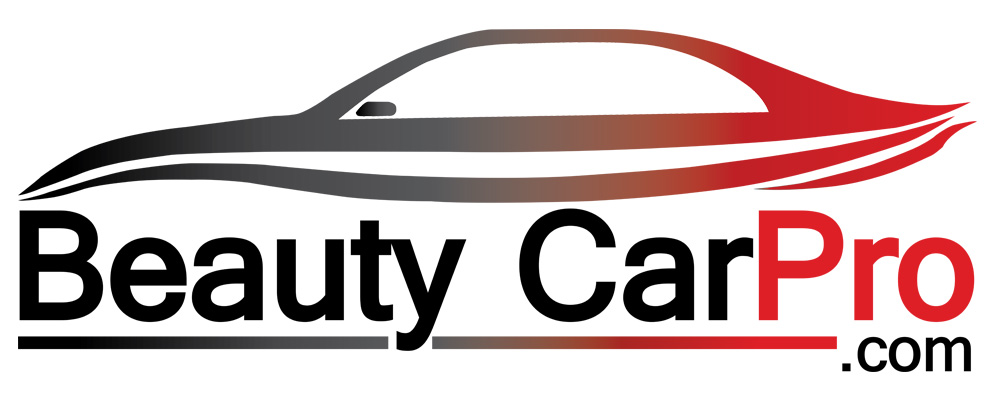Dash cams have become an essential accessory for most drivers, as they help capture critical moments on the road, providing evidence in case of accidents or incidents. The recorded footage is stored on an SD card, which can get full after some time. Formatting your dash cam SD card is crucial to ensure that it works correctly, and the video footage is not lost. In this article, we will guide you on how to format your dash cam SD card.
1. Introduction
Dash cam SD cards have a limited capacity, and when they become full, the dash cam will stop recording, and the oldest footage will be overwritten. It is essential to format your SD card regularly to avoid data corruption, prevent errors, and free up space for new recordings. In this article, we will explain how to format your dash cam SD card and provide you with some tips and tricks.
2. What is Formatting?
Formatting is the process of erasing all the data on your SD card and creating a new file system. This process wipes the SD card clean, and it is essential to know that all data will be lost after formatting. The formatting process is similar to cleaning a chalkboard; everything is erased, and a fresh start is made.

3. Why is Formatting Important?
Formatting your dash cam SD card is essential because it helps to maintain the card’s performance and ensure that it works correctly. Formatting removes any corrupted files, errors, or viruses that may have infected the card. It also optimizes the SD card’s file system, which improves the dash cam’s recording and playback performance.
4. Preparing for Formatting
Before formatting your SD card, you should back up all the data you need to keep. The formatting process erases all the data on the SD card, so it is crucial to make sure that you have copies of all the necessary footage. You can back up your dash cam footage by transferring the files to your computer or cloud storage.

5. Formatting the SD Card
Formatting your dash cam SD card is easy, and the steps are the same for all dash cam models. Follow these simple steps to format your SD card:
- Insert the SD card into your dash cam and turn on the dash cam.
- Locate the settings menu on your dash cam and find the “Format SD Card” option.
- Select “Format SD Card,” and a confirmation message will appear.
- Confirm the formatting process by selecting “Yes” or “OK.”
- Wait for the formatting process to complete.
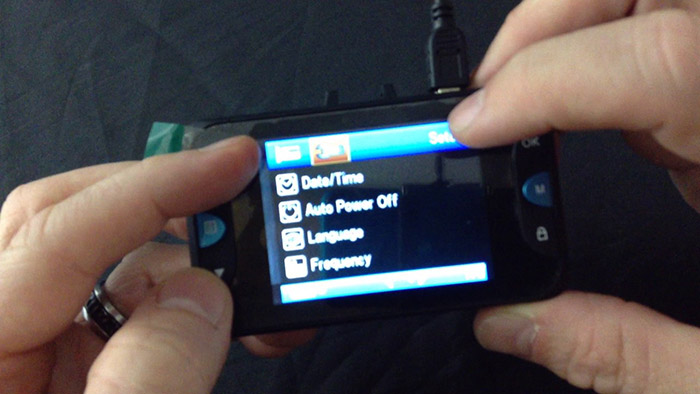
6. Formatting Tips and Tricks
Here are some tips and tricks to consider when formatting your dash cam SD card:
- Format your SD card at least once every two weeks to prevent data corruption and errors.
- Use a high-quality SD card that is compatible with your dash cam.
- Avoid removing the SD card from your dash cam when it is recording or saving footage.
- Keep your SD card clean and free from dust and debris to prevent damage.
- Avoid using your dash cam in extreme temperatures or humid conditions.
7. Troubleshooting Formatting Issues
If you experience any issues while formatting your SD card, try the following troubleshooting steps:
- Remove and reinsert the SD card.
- Use a different SD card to see if the issue persists.
- Restart your dash cam and try formatting again.
- If the problem continues, contact the manufacturer’s customer support or seek help from a professional.

8. Backing Up Dash Cam Footage
Backing up your dash cam footage is crucial to prevent data loss. There are two main ways to back up your footage:
- Transfer the files to your computer: Connect your dash cam to your computer using a USB cable, and copy the files from the SD card to your computer’s hard drive. You can also use backup software to automate the process.
- Cloud storage: Many dash cams offer cloud storage options, where you can upload your footage to a secure server. This option is convenient as it allows you to access your footage from anywhere, and you don’t have to worry about losing the footage in case of theft or damage to your dash cam or SD card.

9. Frequently Asked Questions
[wpsm_accordion][wpsm_accordion_section title=”How often should I format my dash cam SD card?”]It is recommended to format your SD card at least once every two weeks to maintain optimal performance.[/wpsm_accordion_section][wpsm_accordion_section title=”Can I use any SD card for my dash cam?”]No, you should use a high-quality SD card that is compatible with your dash cam.[/wpsm_accordion_section][wpsm_accordion_section title=”Will formatting my SD card delete all my footage?”]Yes, formatting erases all the data on the SD card, so it is essential to back up your footage before formatting.[/wpsm_accordion_section][wpsm_accordion_section title=”How long does it take to format an SD card?”]The formatting process typically takes a few minutes, depending on the size of the SD card.[/wpsm_accordion_section][wpsm_accordion_section title=”Can I format my SD card on my computer?”]Yes, you can format your SD card on your computer, but it is recommended to format it on your dash cam to ensure compatibility and optimal performance.[/wpsm_accordion_section][/wpsm_accordion]
10. Conclusion
Formatting your dash cam SD card is essential to maintain its performance and ensure that it works correctly. Regular formatting can prevent data corruption, errors, and optimize the file system, improving the dash cam’s recording and playback performance. Remember to back up your footage before formatting, and use a high-quality SD card compatible with your dash cam. By following the steps and tips outlined in this article, you can ensure that your dash cam is always ready to capture critical moments on the road.