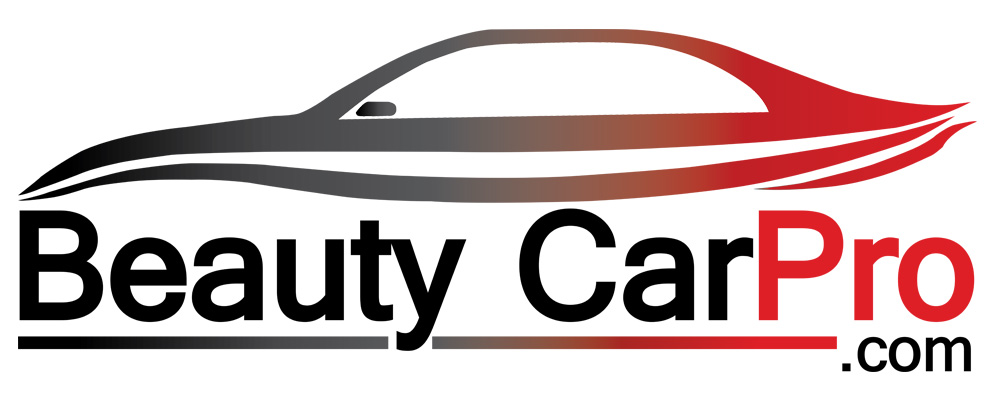Dashboard cameras or “dash cams” have become increasingly popular over the past few years, serving as a valuable tool for drivers to record their journeys, monitor their safety, and capture any accidents or incidents on the road. However, like any technology, dash cams are not infallible, and it’s not uncommon for users to encounter issues such as dash cam not recording, which can be frustrating and concerning. In this article, we’ll explore some common reasons why your dash cam may not be recording and what you can do to troubleshoot and fix the problem.
1. Introduction
Dash cams have become an essential gadget for many drivers, helping them to record their driving, ensure their safety, and provide evidence in the event of an accident. However, dash cam owners may sometimes encounter issues where their device is not recording, leaving them without footage of their journeys. In this article, we’ll explore some of the most common reasons why your dash cam may not be recording, and what steps you can take to fix the problem.

2. Check the Dash Cam Settings
The first thing you should do when your dash cam is not recording is to check its settings. Make sure that the device is set to the correct mode, whether it be continuous recording or event recording. If your dash cam has a parking mode feature, ensure that it is turned on if you want it to record when the car is parked. You should also check the resolution and frame rate settings, as a low resolution or frame rate may cause the dash cam to stop recording.
3. Verify the SD Card
One of the most common causes of a dash cam not recording is a faulty or full SD card. Verify that your SD card is inserted correctly and that there is enough space for new recordings. You can also try removing the SD card and inserting it into a computer or another device to ensure that it is working correctly.
4. Format the SD Card
If your SD card is full or has become corrupted, you may need to format it to clear any errors and free up space. However, formatting the SD card will erase all the existing recordings, so make sure to back up any important footage before doing so.

5. Inspect the Power Source
A dash cam requires a stable power source to function correctly, so make sure that the device is properly connected to your car’s power source. If your dash cam is connected to the cigarette lighter socket, ensure that it is firmly inserted and that the socket is working correctly. You should also check the power cable for any signs of damage or wear.

6. Test the Dash Cam Firmware
Sometimes, the issue with a dash cam not recording can be due to outdated firmware. Check the manufacturer’s website for any available firmware updates and follow the instructions to install them. Firmware updates can often fix bugs and improve the overall performance of the device.
7. Reset the Dash Cam
If none of the above steps has resolved the issue, try resetting your dash cam to its default settings. Most dash cams have a reset button or option in the settings menu that will wipe all previous settings and return the device to its original state.

8. Clean the Windshield and Camera Lens
A dirty windshield or camera lens can affect the performance of your dash cam and cause it to stop recording. Clean the windshield and camera lens regularly to ensure that the device is working correctly. Use a microfiber cloth and a non-abrasive cleaner to clean the lens and remove any dirt or debris.
9. Contact the Manufacturer
If you have tried all of the above steps and your dash cam is still not recording, it may be time to contact the manufacturer for assistance. Most manufacturers have customer support services and online forums where you can seek help and advice from experts.
10. Conclusion
A dash cam not recording can be frustrating and concerning, but there are several steps you can take to troubleshoot and fix the problem. Check the dash cam settings, verify the SD card, format the SD card, inspect the power source, test the firmware, reset the device, clean the windshield and camera lens, and contact the manufacturer if all else fails. With these steps, you can ensure that your dash cam is working correctly and that you have the footage you need to stay safe on the road.
11. FAQs
[wpsm_accordion][wpsm_accordion_section title=”What should I do if my dash cam is not turning on?”]If your dash cam is not turning on, check the power source, power cable, and battery. Ensure that the device is correctly connected to the power source and that the battery is charged.[/wpsm_accordion_section][wpsm_accordion_section title=”How long do dash cam SD cards last?”]The lifespan of a dash cam SD card depends on various factors such as the quality of the card, the frequency of recording, and the storage capacity. Generally, a high-quality SD card can last for several years.[/wpsm_accordion_section][wpsm_accordion_section title=”Can a dash cam record audio?”]Yes, most dash cams have a built-in microphone that can record audio along with video footage.[/wpsm_accordion_section][wpsm_accordion_section title=”Is it legal to use a dash cam?”]In most countries, it is legal to use a dash cam as long as it does not obstruct the driver’s view and does not record audio without the driver’s consent. However, it’s important to check the laws in your specific region or country.[/wpsm_accordion_section][wpsm_accordion_section title=”What is the best resolution for a dash cam?”]The best resolution for a dash cam depends on your specific needs and preferences. A higher resolution will provide clearer and more detailed footage but will also take up more storage space. Generally, a resolution of 1080p or higher is recommended for a dash cam.[/wpsm_accordion_section][/wpsm_accordion]